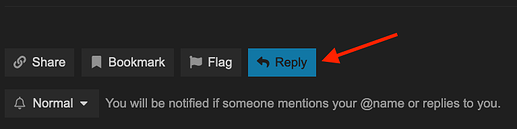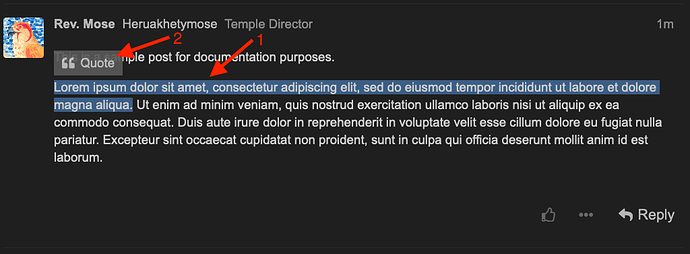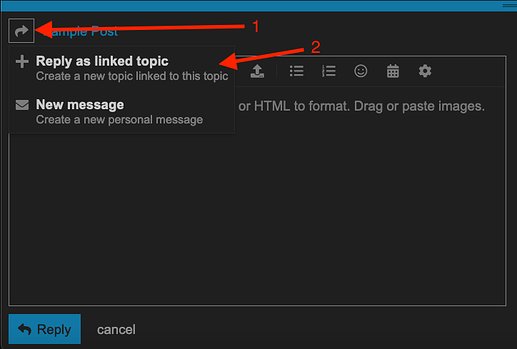Reply to a Topic in General
To reply to the topic in general , use the “Reply” button at the very bottom of the topic:
Reply to a Post
To reply to a specific person or post , use the “Reply” button on their post:
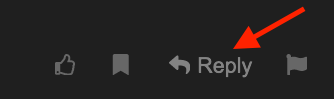
To quote a post in your reply
- Select the text in a post that you wish to quote.
- Click the “Quote” button that appears above the text.
- To make multiple quotes in your post, simply repeat steps 1 and 2.
Reply with a New Topic
You can start a new topic that is linked to an existing topic. This allows you to start a separate thread of conversation that provides an easy link between both the original topic and your new topic. Follow these steps:
- Start a new reply to an existing topic.
- Click the arrow button in the top left corner of the editor (#1 in the image below)
- Select “Reply as linked topic” (#2 in the image below)
Mentioning Users
To notify someone about your post, mention their name. Type @ to begin selecting a username, then select their name.
Emoji
To use standard Emoji, just type : to match by name, or use the traditional smileys ;). If you are on a mobile device, you can also use emojis as you normally would in text messages.